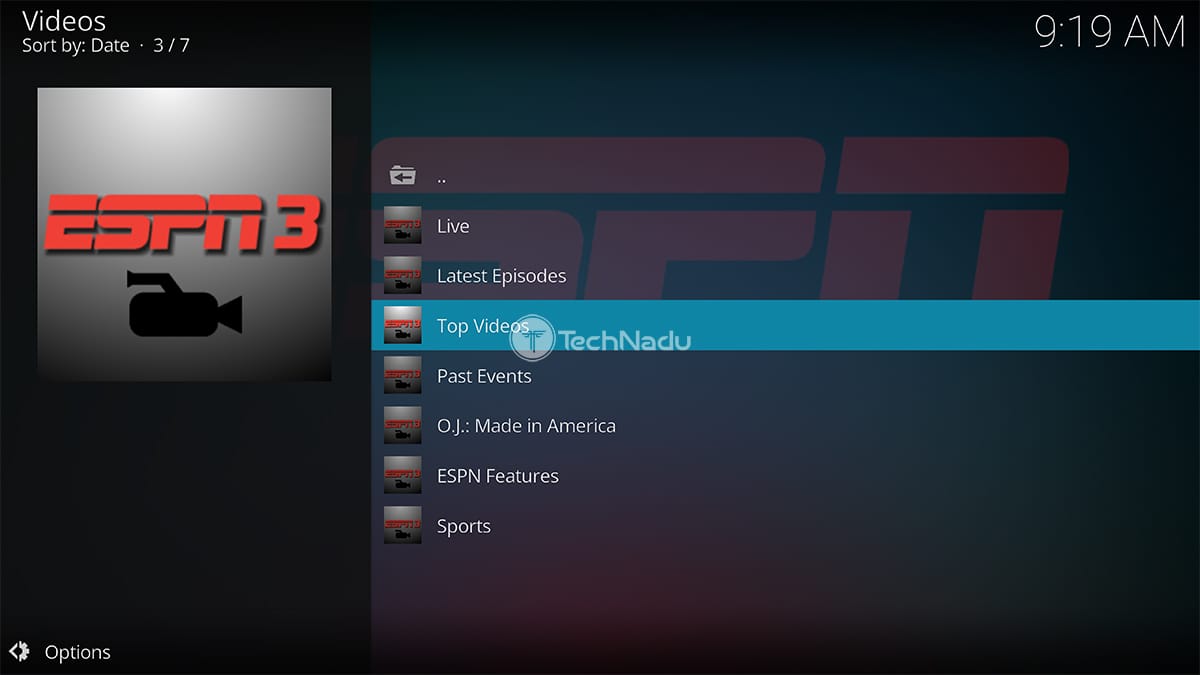Sports enthusiasts know that ESPN is one of the top sources for live sports updates and exclusive content. If youre using Kodi on a Firestick or Android TV you might wonder how to bring ESPN to your setup. The good news is with the right addon you can watch ESPNs content seamlessly. This guide walks you through installing the ESPN Kodi Addon step by step.
What is the ESPN Kodi Addon?
The ESPN Kodi Addon is a plugin that integrates ESPNs sports content directly into Kodi offering live games, highlights and on demand content. Its a great choice for fans of football, basketball, baseball and more. With ESPN on Kodi you can cut the cord without sacrificing access to your favorite sports.
Is the ESPN Kodi Addon Free and Legal?
The ESPN Kodi Addon is completely legal to use. It requires a valid ESPN subscription or access through a TV provider account. This ensures youre using the service within the terms of use maintaining both legality and quality of service.
Prerequisites Before Installation
Before diving into the installation make sure you have the following:
- Kodi Installed: Ensure you have Kodi set up on your Firestick or Android TV.
- A Valid ESPN Subscription: Youll need an active ESPN account to access the content.
- Stable Internet Connection: Streaming live sports requires a good internet connection.
- VPN (Optional): To access ESPN content outside your region a VPN can help bypass geo restrictions.
Step by Step Installation Guide for ESPN Kodi Addon
Step 1: Enable Unknown Sources
Since some Kodi addons require third party sources enabling unknown sources is the first step:
- Open Kodi on your device.
- Go to Settings (gear icon).
- Navigate to System > Addons.
- Toggle on Unknown Sources and confirm the prompt.
Step 2: Install the ESPN Addon Repository
ESPN is available through official Kodi repositories such as the Kodi Addon Repository. Heres how to access it:
- From Kodis home screen select Addons.
- Click on the Package Installer icon (open box) in the top left corner.
- Choose Install from Repository.
- Select Kodi Addon Repository and navigate to Video Addons.
Step 3: Locate and Install ESPN Kodi Addon
- In the Video Addons section scroll down to find ESPN or ESPN3.
- Click on the addon name and select Install.
- Wait for the installation confirmation message.
Step 4: Configure the ESPN Addon
- Open the ESPN Kodi Addon from the Video Addons section.
- Enter your ESPN credentials or link your TV provider account.
- Once authenticated you can browse and stream ESPNs content.
How to Use the ESPN Kodi Addon
The ESPN Kodi Addon is user friendly with a clean interface and organized categories. Heres how you can explore its features:
- Launch the addon from Kodis Video Addons section.
- Navigate through categories like Live Events Replays, or Highlights.
- Choose your desired content and start streaming.
Troubleshooting Common Issues
If you encounter problems heres how to fix them:
Addon Not Installing
- Ensure your internet connection is stable.
- Verify that the Kodi repository is updated.
Streaming Errors
- Check if your ESPN account is active and linked.
- Use a VPN to bypass regional restrictions.
Buffering Issues
- Lower the streaming quality in the addon settings.
- Clear Kodis cache or restart your device.
Why Use the ESPN Kodi Addon?
Here are some benefits of using the ESPN Kodi Addon:
- Access to Live Sports: Stream live games including NFL, NBA, MLB, and more.
- Exclusive Content: Watch ESPN documentaries talk shows and special programs.
- On Demand Replays: Catch up on missed games and highlights.
- User Friendly Interface: Navigate easily through categories and menus.
Tips for a Better Streaming Experience
- Stable Internet: Use a reliable connection to avoid interruptions during live games.
- Update Kodi: Keep your Kodi software up to date for compatibility with the ESPN addon.
- Use a VPN: Stream securely and access ESPN content from anywhere in the world.
FAQs
1. Do I need a subscription to use the ESPN Kodi Addon?
Yes you need an active ESPN subscription or access through your TV provider.
2. Can I watch live sports with this addon?
Absolutely! The ESPN Kodi Addon provides access to live events, highlights and more.
3. Why is the addon buffering?
Buffering may occur due to slow internet speeds. Lowering the streaming quality or using a VPN can help.
4. Can I install ESPN Kodi Addon on other devices?
Yes the addon works on any device that supports Kodi including Windows, macOS and Linux.
5. Is the ESPN Kodi Addon free?
The addon itself is free but it requires a valid ESPN subscription to stream content.
Conclusion
Installing the ESPN Kodi Addon on your Firestick or Android TV is an excellent way to enjoy live sports and on demand content. By following the steps in this guide youll have ESPN up and running on Kodi in no time. Whether youre a die hard sports fan or just looking for reliable streaming this addon brings the excitement of ESPN to your fingertips. Dont forget to use a VPN for secure and unrestricted access. Happy streaming!
Step by Step Installing Zoro Kodi Addon on Firestick & Android TV