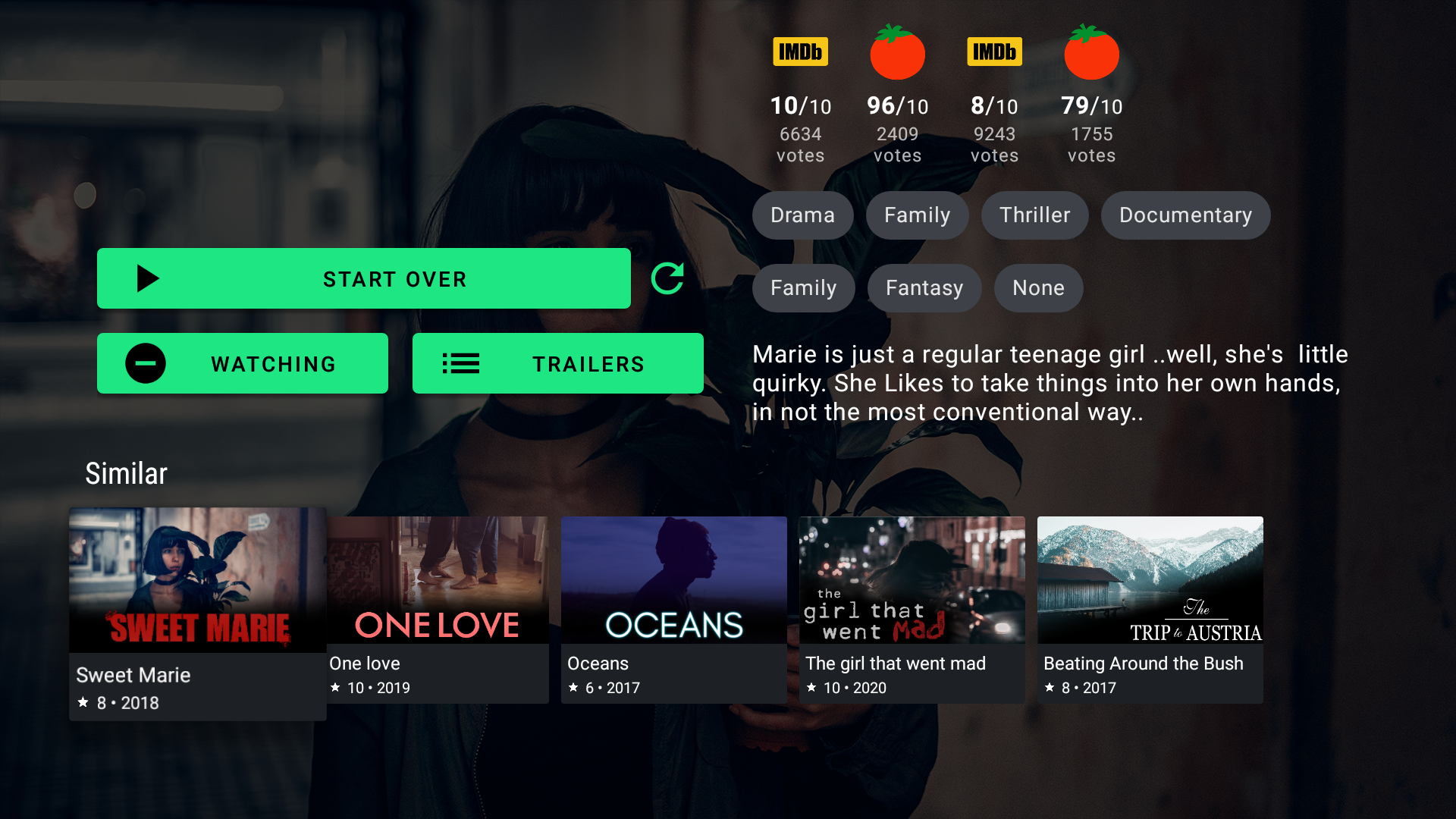Syncler is one of the most popular apps for streaming movies and TV shows on Firestick and Android TV devices. With a sleek interface and access to a huge content library Syncler is a go to option for many streaming enthusiasts. This guide will cover everything you need to know from installing Syncler on your Firestick or Android TV to configuring it for the best experience.
What is Syncler?
Syncler is a streaming app that lets you access a variety of TV shows and movies from around the world. While Syncler itself does not host any content it allows you to integrate with external sources to fetch media links. With an easy to navigate interface and support for Real-Debrid Premiumize, and other services Syncler is an excellent choice for anyone looking for a high quality streaming experience.
Key Features of Syncler:
- Customizable interface with high quality streaming options.
- Easy integration with Real-Debrid for premium links.
- Supports various provider packages to fetch streaming links.
- Offers categories for movies, shows, trending content, and more.
Why Use Syncler on Firestick/Android TV?
Both Firestick and Android TV are ideal devices for running Syncler because they are optimized for streaming and provide easy access to a wide range of apps.
Benefits of Using Syncler:
- One Stop Entertainment Hub: Syncler consolidates all your favorite shows and movies in one place.
- Reliable Streaming Quality: Syncler supports HD and 4K links for high quality viewing especially when used with services like Real-Debrid.
- Flexible Setup: Its compatible with both Firestick and Android TV, making it a versatile option.
3. Requirements Before Installing Syncler
Before installing Syncler make sure you have the following:
- Firestick or Android TV Device: Ensure its connected to Wi-Fi and updated to the latest firmware.
- Downloader App: Necessary for downloading Syncler on Firestick.
- VPN (Optional): Using a VPN is recommended to maintain privacy when streaming.
- Real-Debrid or Premiumize Account (Optional): For higher quality links and smoother streaming.
4. Step 1: Enable Unknown Sources on Firestick and Android TV
To install Syncler youll need to enable installations from unknown sources on your device.
Enabling Unknown Sources on Firestick
- Go to Settings from the Firestick home screen.
- Select My Fire TV > Developer Options.
- Toggle Apps from Unknown Sources to On.
- Confirm the warning message to enable unknown sources.
Enabling Unknown Sources on Android TV
- Go to Settings on your Android TV.
- Select Security & Restrictions > Unknown Sources.
- Enable it for your browser or file manager app.
5. Step 2: Install the Downloader App
The Downloader app is needed for downloading and installing Syncler on Firestick. If youre using Android TV you can use a web browser instead.
Installing Downloader on Firestick
- From the Firestick home screen, go to the Search icon.
- Type Downloader and select it from the search results.
- Click Download or Get to install the app.
6. Step 3: Install Syncler on Firestick
Once the Downloader app is installed, follow these steps to install Syncler.
- Open Downloader on your Firestick.
- In the URL field enter the official Syncler download link (e.g.,
https://syncler.net/dl). - Click Go to start downloading the Syncler APK file.
- Once downloaded select Install to begin the installation process.
- After the installation is complete click Open to launch Syncler.
7. Step 4: Install Syncler on Android TV
If youre using an Android TV you can install Syncler through a web browser or a file manager app.
Installing Syncler via Web Browser
- Open a web browser on your Android TV.
- Enter the Syncler APK download link (e.g.
https://syncler.net/dl). - Download the APK file, then open it.
- Follow the on screen instructions to install Syncler.
Installing Syncler via USB (Alternative Method)
- Download the Syncler APK on a computer.
- Transfer the file to a USB drive and connect it to your Android TV.
- Use a file manager on Android TV to locate and install the APK.
8. Configuring Syncler for Optimal Performance
Once Syncler is installed configuring it properly will improve your streaming experience.
Setting Up Real-Debrid for Higher Quality Streams
- Open Syncler and go to Settings.
- Select Accounts > Real-Debrid and click (Re)Authorize.
- Follow the on screen instructions to complete the setup.
Adding Provider Packages
Syncler requires external provider packages to fetch streaming links. Heres how to set them up:
- Go to Settings and select Provider Packages.
- Follow Synclers recommended steps to install a package of your choice.
- Once installed Syncler will start fetching links from these providers.
9. How to Use Syncler for Streaming
With Syncler fully set up heres how to start streaming:
- Launch Syncler and explore the categories like Movies, TV Shows and Trending.
- Select a category then browse or search for a specific title.
- Click on a title to view available streaming links.
- Choose a link to start streaming or use Real-Debrid links for the best quality.
10. Troubleshooting Common Issues
If you encounter issues with Syncler, here are some quick fixes:
- Buffering or Lagging: Lower the stream quality clear the app cache or check your internet connection.
- No Links Found: Check your provider packages or try reloading the content.
- App Crashing: Clear cache from your devices Settings > Applications > Syncler > Clear Cache.
11. FAQs
Q1: Is Syncler free to use?
- Yes Syncler is free though premium services like Real-Debrid enhance streaming quality.
Q2: Is Syncler safe?
- Syncler itself is safe but using a VPN is recommended for privacy and security.
Q3: Do I need Real-Debrid for Syncler?
- No but Real-Debrid improves link quality and streaming speed.
Q4: Can I download content on Syncler?
- Syncler is a streaming app and does not support offline downloads.
12. Conclusion
Syncler is a powerful streaming app that provides a wide selection of content on Firestick and Android TV. By following this guide youll have Syncler installed configured and ready to stream in no time. For the best experience consider integrating Real-Debrid and selecting high quality provider packages. With Syncler youre all set for seamless streaming enjoy your favorite shows and movies right at your fingertips!
Install Projectivy Launcher V4.54 on Firestick & Android TV